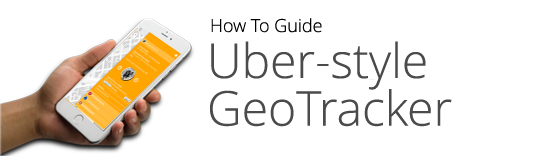How To Guide
Uber-style GeoTracker
What is the Uber-style GeoTracker? Back to top
The Uber-Style Geotracker is a PHP/MySQL script that allows ANY group of smartphone owners to track each other's geolocations in near real time (default: every minute).
In my opinion Uber app's user interface is what sets it apart and is the key to uber's success. It is real time, accurate, easy to use and informative and what makes taking uber more attractive than taking a cab. Customers knowing where the drivers are at any time made the difference and redefined the for hire transporation business.
Now, imagine being able to apply that to daily life with family, friends, coworkers, employees, etc. Now you can with this script!
How it works Back to top
- Decide on the group of people you want to geotrack ("geotrackees") in a private geopmap and enter their emails in textarea on home page.
- Click on the invite button and an email with GeoTracking link will be sent to each geotrackees' email address.
- Each geotrackee will receive and email similar to below. Each simply clicks on the link to start geotracking and closes browser or navigates to new web page, to stop.
- Keep browser with private geomap active to keep updating geolocation real time. (you may want to disable screensaver)
- Close browser or navigate to a different web page to end geomapping.
- Re-click (reuse) geotracking link in email if you want to tracking to commence again.
Personalize your marker Back to top
To personalize your marker:
- Click on the geotrackee profiles link on the top right.
- Select from preloaded images or
- Upload your own photo - for best results - centered landscape (button on the rightside) or square photos make the best markers.
Change Geomap Theme Back to top
To change your geomap theme:
- Click on the settings button on the top right.
- Click on Geomap theme accordion.
- Scroll thru map theme selections and select new theme.
Invite New GeoTrackees Back to top
To invite more folks to join your geomap:
- Click on the settings button on the top right.
- Click on Invite More Geotrackee accordion option.
- Add new email address in textbox.
- Click button to send out invites.
Adjust Frequency Settings Back to top
Depending on capacity of your server and how much phone battery storage you want to preserve, you can adjust refresh frequency of map:
- Click on the settings button on the top right.
- Click on Refresh Settings accordion option.
- Update refresh frequency in seconds and also whether to refresh only when change detected or all the time.
- Refresh Now button allows you update map immediately at any time.
Disable your Smarthone's Auto-Lock Back to top
This script requires that the geotracking webpage (link) is up and displayed for tracking to continue. When phones auto-lock, typically after 60 seconds, geotracking stops until you unlock phone and navigate back to the webpage. This is adequate when doing personal tracking. For continuous tracking (commercial applications like uber) you need to disable auto-lock from your phone. Each phone is different but here are some links you can look at for apple and android phones:
- Navigate to the setting page of your smartphone and see where you can disable auto-lock or similar feature (see above for iPhone 6.
- Here are some sample links from more popular phones (google: 'disable auto-lock for [put smartphone here])
http://recomhub.com/blog/how-to-change-auto-lock-settings-on-iphone-7-and-iphone-7-plus/
http://support.bell.ca/Mobility/Smartphones_and_mobile_internet/Samsung-Galaxy-S5.how_to_turn_off_the_screen_lock_on_my_samsung - NOTE: exploring ways to do this thru javascript but so far scripts available are unstable.
Installation Instructions Back to top
Install this script on a LAMP or WAMP server or hosting service:
- IMPORTANT: This script runs off the root of your domain. You will need to set up a subdomain (e.g. https://subdomain.domain.com) if you need to install in a folder on your apache server.
- REQUIRED: Your server needs to set up for HTTPS (SSL cert) for geolocation technologies to work
- Unzip contents of purchased zip file into the folder you've designated for your domain or subdomain in stepH 1.
- Edit
- That's it!!! You should be good to go. Tanoshinde (Have fun!!!)